TurboCAD® Platinum features 3D modeling tools built on the ACIS Modeler from Spatial, the same engine used in over 350 applications with more than 1.5 million seats worldwide. It provides essential data for engineers, including Volume, Moment of Inertia, Center of Gravity, Surface Area, and more.
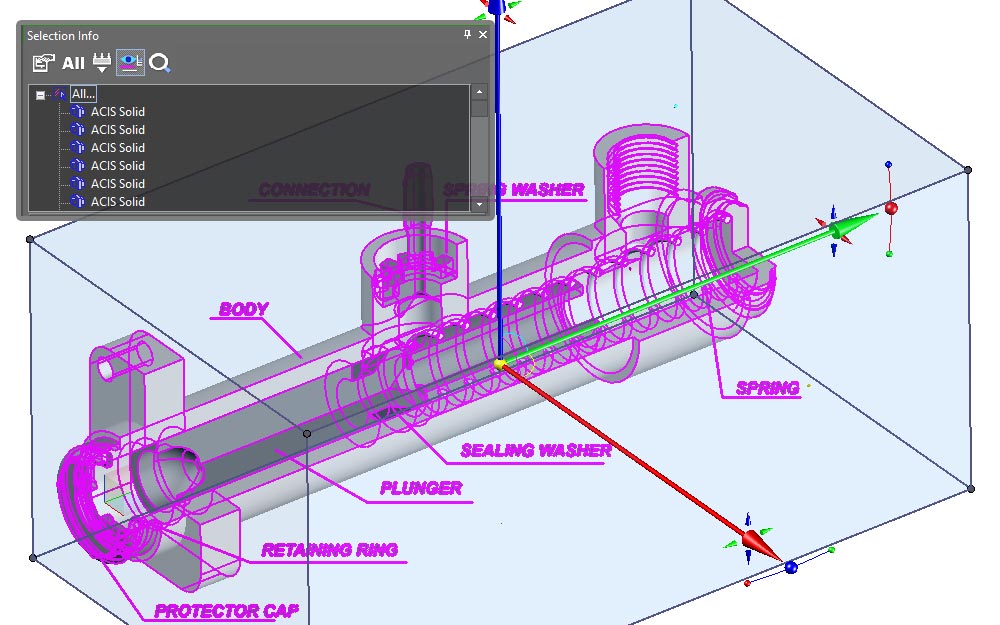
ACIS Solid Modeling Tools
Graphic on Path Tool: Place graphics on any given path. Useful for lofts or arranging graphics including lines, splines, circles, arcs, or ACIS® edges for solids and surfaces.
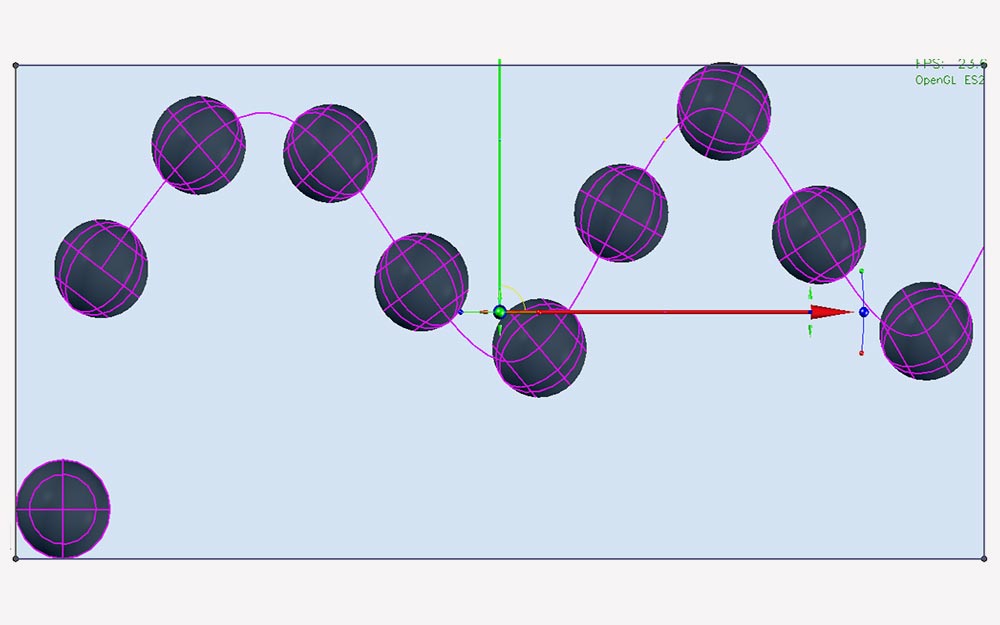
Thread Tool: Easily create threaded 3D objects. The pitch and height of threading are parametrically defined and editable.
Twisted Extrude & Extrude to Face: Create a wide variety of twisted extrusions with this simple extrude tool that offers added parameters including twist angle, distance type, normal, full height, twist to top, twist start distance, twist end distance, and twist continuity (G0, G1, or G2). You can also extrude or subtract a face of a solid to another face of a solid or to a surface.
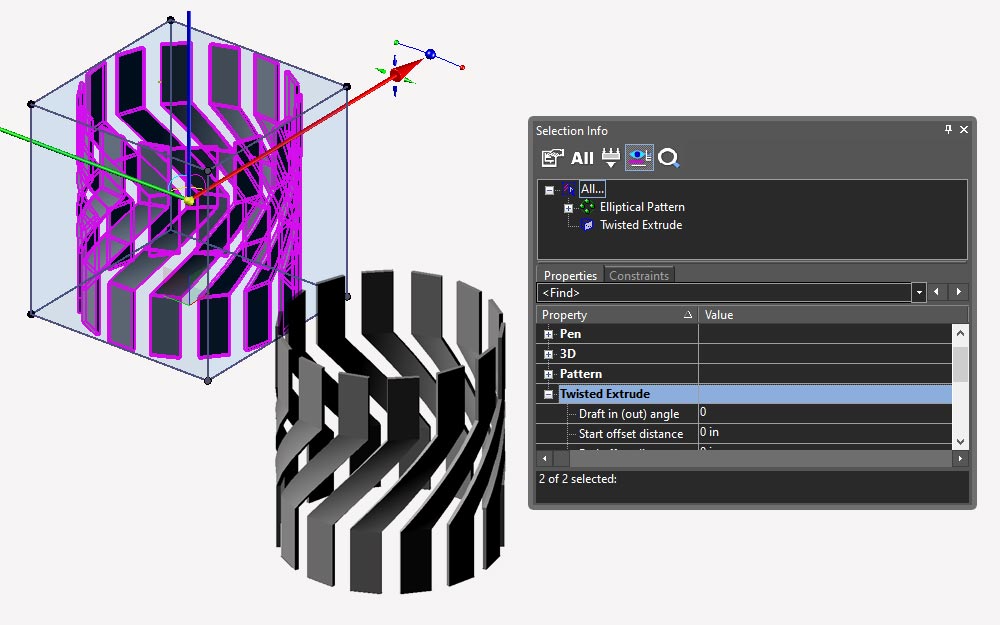
Tweak Face: The tweak face tool extends the face of an existing 3D solid object to the boundary defined by a sheet face, allowing users to easily create more complex forms.
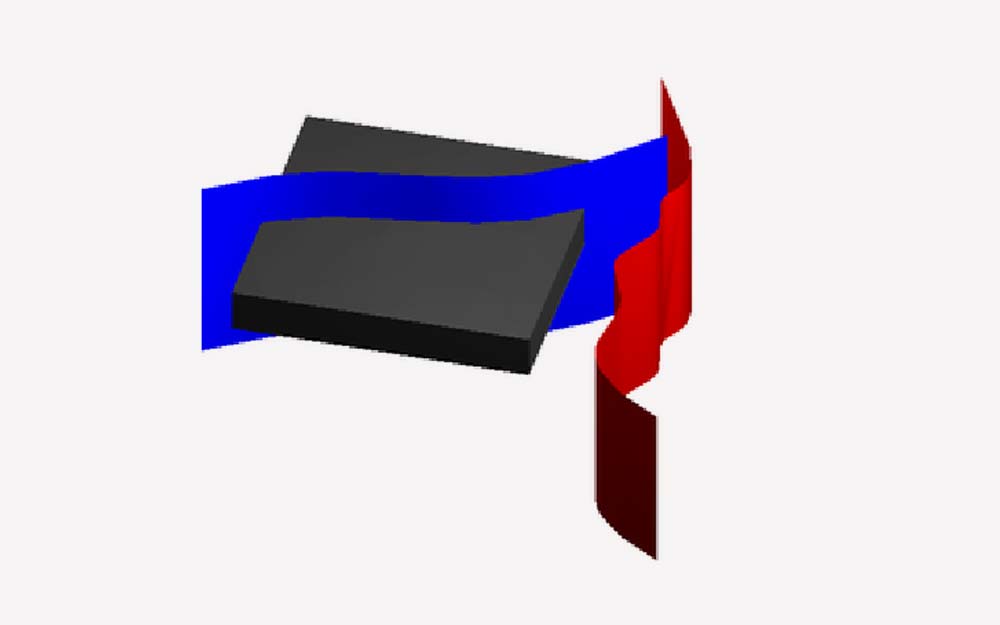
Parametric Holes with Boss Hole Type: Create parametric holes in objects in a few easy steps and modify the properties at any time, including an option for easy parametric cylindrical bosses.
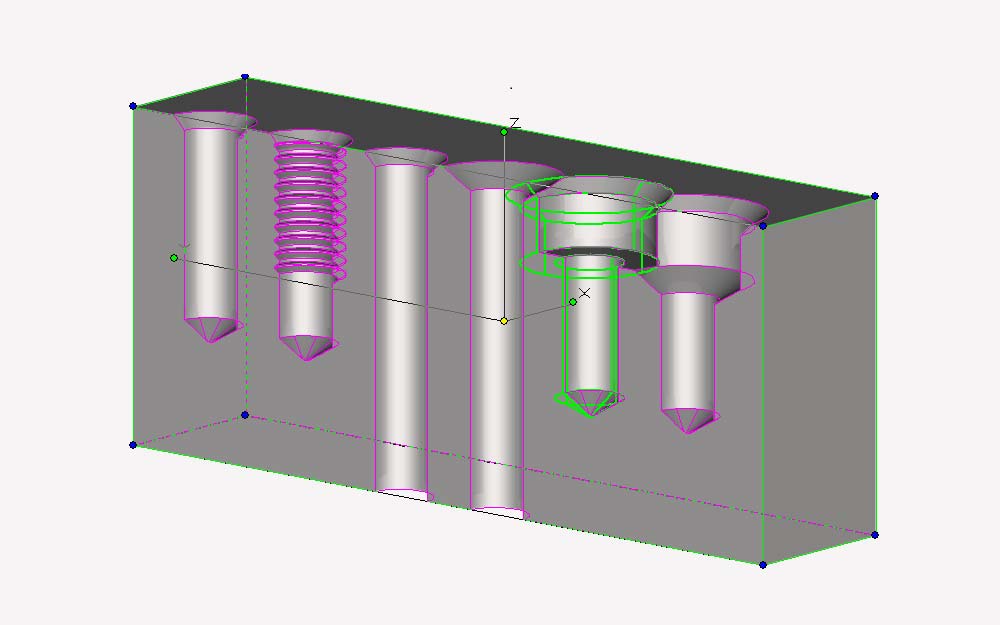
Imprint: Save up to three steps by optionally combining Booleans with the Extrude, Blend, and Chamfer tools in one single procedure. The Dimple feature simplifies sheet metal work, allowing you to imprint edges into faces by dividing them into discrete areas, each with its own material. You can also use blocks containing a set of 2D contours as a profile for performing the imprint, which is particularly useful for creating holes in sheet metal constructions. Additionally, an association between the block insertion and the hole is supported.
Lofting: Lofting creates an object that is tangent between two neighboring objects. The resulting object automatically joins the two bodies involved into one new body. Points can also be a lofting profile. Advanced lofting features include lofts of compound profiles, face-to-face lofting, and branch lofting.
Mass Properties: By assigning a Material to a 3D Solid object, the Density of that object is applied based upon the Material. Knowing the Density and the Volume of the 3D object enables TurboCAD® to display through the Mass Properties tool, that 3D objects or collection of 3D objects’ weight.
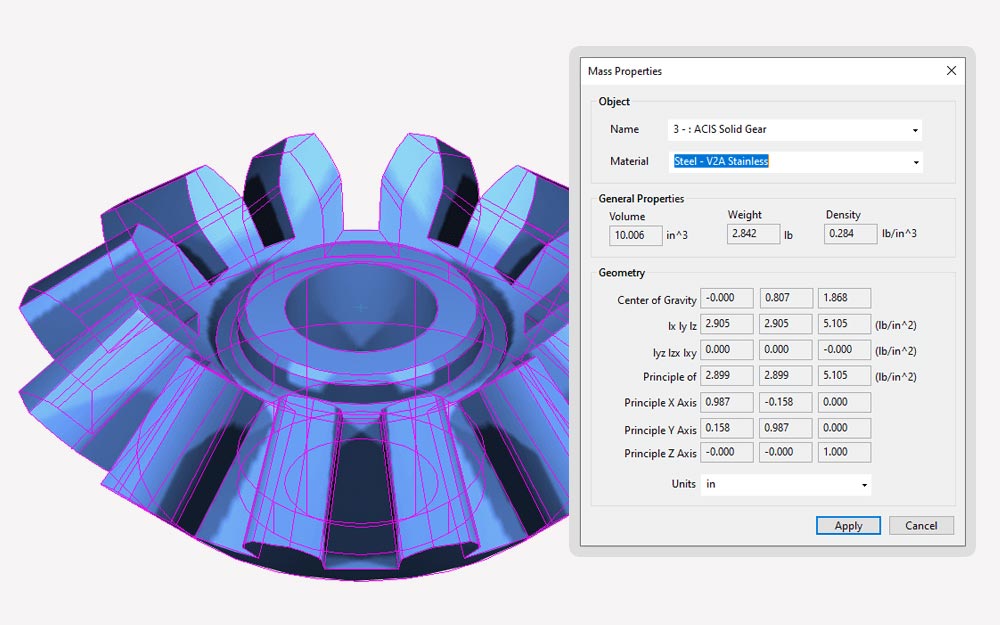
Weight Report: This feature allows users to generate a detailed Weight Report for one or more 3D solid objects with custom properties, including assigned mass properties and Export as Bill of Materials (BOM).
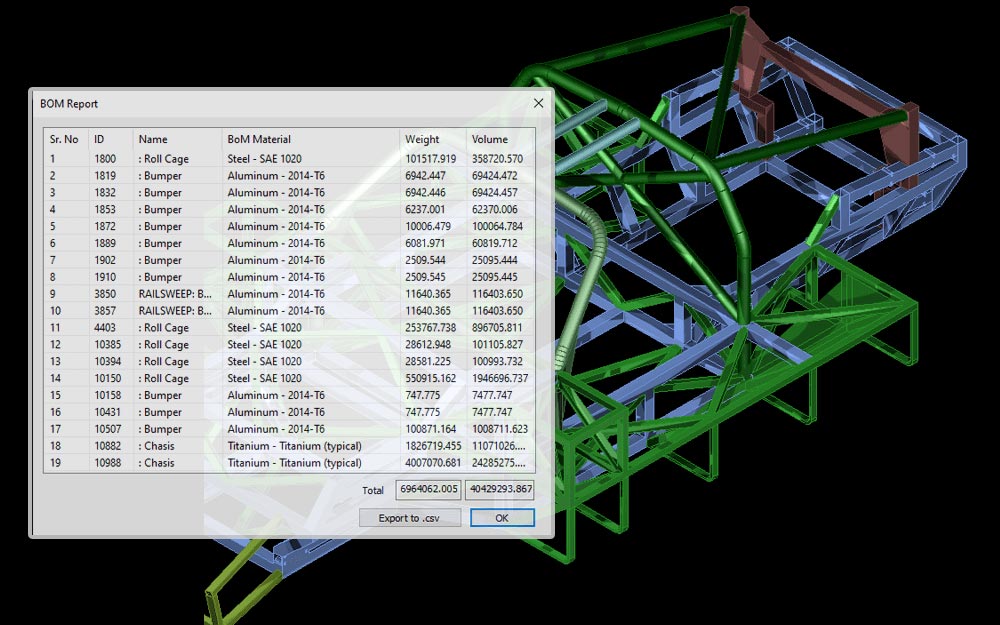
3D Surface Covering: Modeling complex 3D shapes is now easier with the introduction of surface covering. Covering is the process of fitting a NURB surface to a set of outer curve boundaries. Covering compliments existing skinning and lofting tools with a technique often used to fill or close openings in surface models. For controlling the interior surface shape, covering also includes the option to specify guide curves. Coverings can be applied to either a 2D or 3D closed profile.
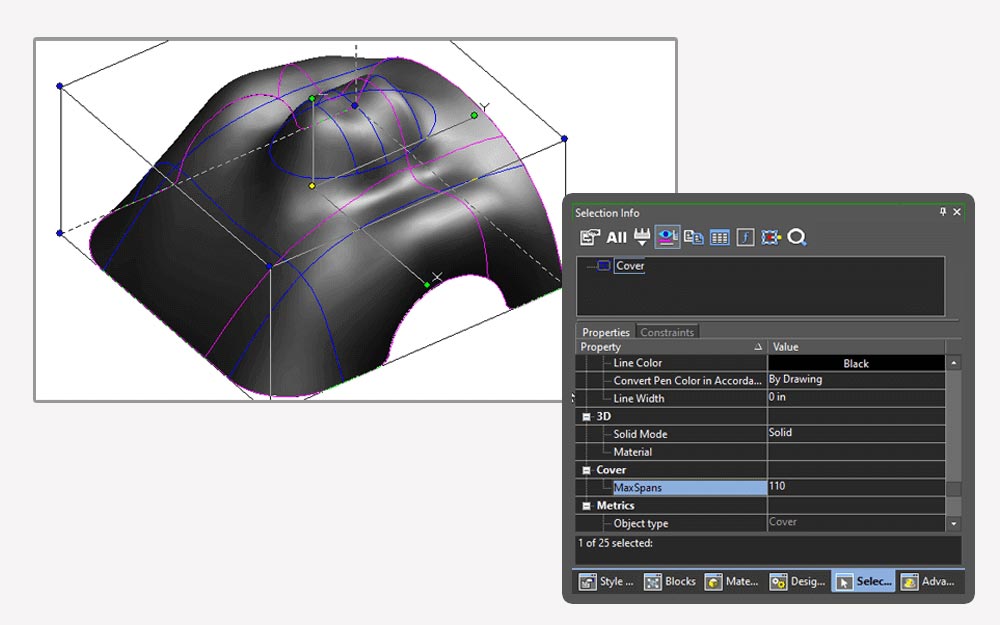
Flat Shot: The Flat Shot tool allows users to create a 2D view of a 3D object, including visible and invisible lines, and then save that view in the Blocks Palette. A great tool for creating stunning presentations!

Select Feature or Defeature Part: Using the Facet Editor, you can now select all similar classes of ACIS® Objects – Blend Networks, Blend Sequences, Protrusions or Depressions, of a body part simply by selecting a single facet of that part. A powerful tool for replacing or removing a feature from an imported 3D part with no History.
3D Mapping Tools: TurboCAD® offers advanced 3D mapping tools, including Face UV Representation and Surface on Face. Face UV Representation allows users to obtain a UV representation of a selected ACIS® face as a separate object. Surface on Face enables users to create a 3D surface from the selected UV representation, along with a 2D contour that lies on the UV representation.
Law Tools
Laws are mathematical functions in the form of formulas used to define how resulting objects are modified. TurboCAD® Platinum offers several tools based on these laws:
- Curve from Law: Creates a parametrically defined 2D or 3D curve from a Law. This object can be used with the Graphic on Path tool, in Sweeps, and more.
- Warp Entity by Law: Warps an existing 3D solid, with or without the Part Tree.
- Surface with Laws: Generates a new parametric surface object based on a formula.
- Offset with Laws: Reshapes the resulting offset object based on a formula.
- Import/Export Laws: Users can import and export laws from text files.
Advanced Modification Tools
TurboCAD® Platinum offers powerful modification tools using the ACIS engine. These tools become even more powerful when combined with the Part Tree.
Tools for Advanced Modification
- Bend Tool: Create precise bends from a specific distance from the edge. Set the axis, angle, and radius, and TurboCAD® handles the rest.
- Tube Bend Tool: Make cylinders highly flexible by choosing the bend points on the tube.
- Bend by Sketch: Bend single or multiple flanges off a sheet body using a 2D polyline as the profile.
- Bend to Path: Use the Bend to Path tool and Part Tree operation to bend an ACIS® solid object along a line, arc, or curve.
- Unbend: Ideal for sheet metal and fabrication shops, this tool creates an unfolded object while leaving the original intact.
- Unfold Face: Unfolds faces of various ACIS objects, including cones, cylindrical, planar, and NURBS surfaces, even those with a filleted rectangle base. This is also known as obtaining the involute of a surface, perfect for working with materials like sheet metal or fabrics.
- Facet Offset Tool: Move a facet in or out of its current position while updating all connecting surfaces.
- Flange Tool: Rapidly create flat and bent flanges using the Smart Dimensioning tool for precision.
- Tube Flange Tool: Extend a tube and bend it in just a few clicks.
- Stretch Entity: Stretch any ACIS solid along an arbitrary axis.
- Extract Entity Tool: Extract edges and faces from a solid body, with options for offsetting, removing gaps, and planar face loops.
Part Tree
Each of TurboCAD® Platinum's design and modification tools, along with most 3D Primitives and basic 3D Design Tools, can be driven by the Part Tree.
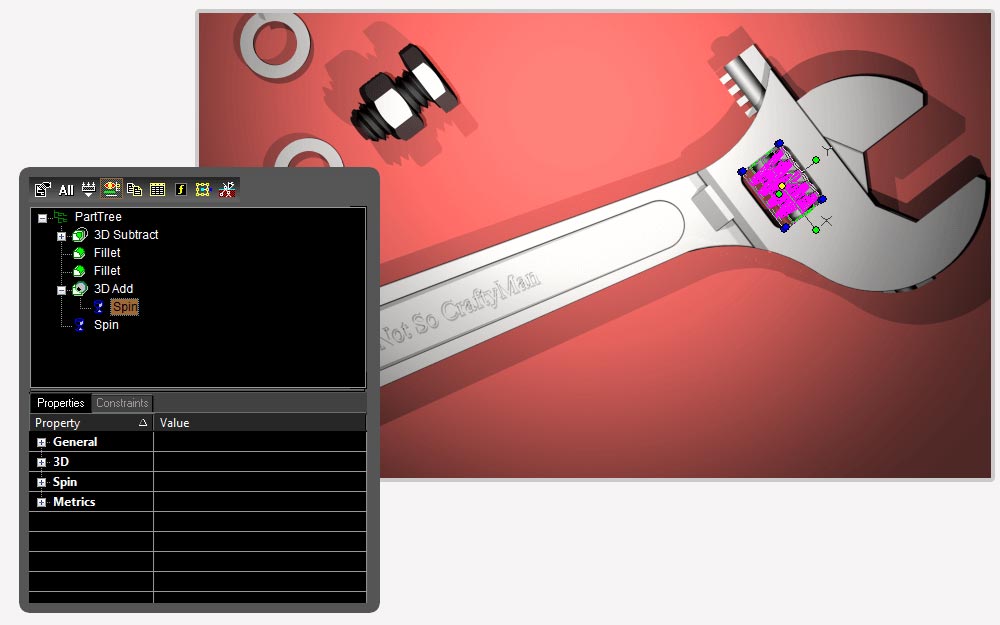
The Part Tree functions like a selective Undo/Redo tool, allowing adjustments to parameters such as Bends, Offsets, or Flanges without undoing subsequent design steps. Each step is then correctly applied to the updated geometry.
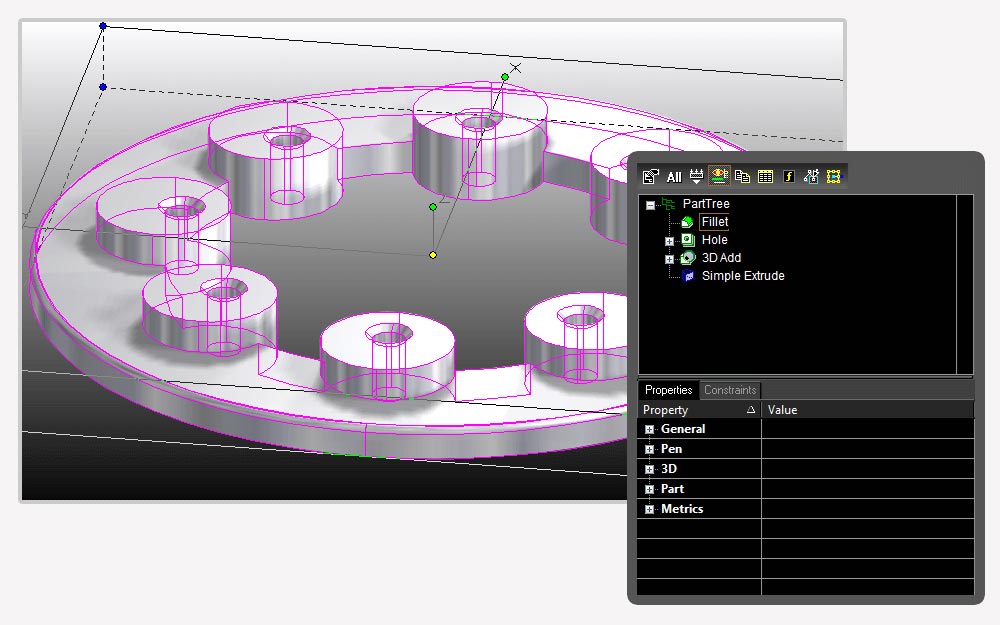
TurboCAD® Platinum's Part Tree supports parametric design by updating the entire part when any value is adjusted during the design phase. For example, when using Boolean operations on two extruded 2D profiles, moving one or changing a profile automatically updates the entire extruded profile and Boolean operation, a feature often referred to as history-based editing.
Smooth Surface Meshes (SMesh) / Sub-D Modeling
TurboCAD® Platinum includes Smooth Surface Mesh (SMesh) 3D Modeling Tools, enabling you to create smooth surface meshes using existing 3D modeling tools like Box and Sphere. You can set values to specify the tessellation or resolution of the resulting SMesh, making it easier and faster to create organic shapes. Additionally, there are smoothness settings and various editing tools for greater control over your 3D model.
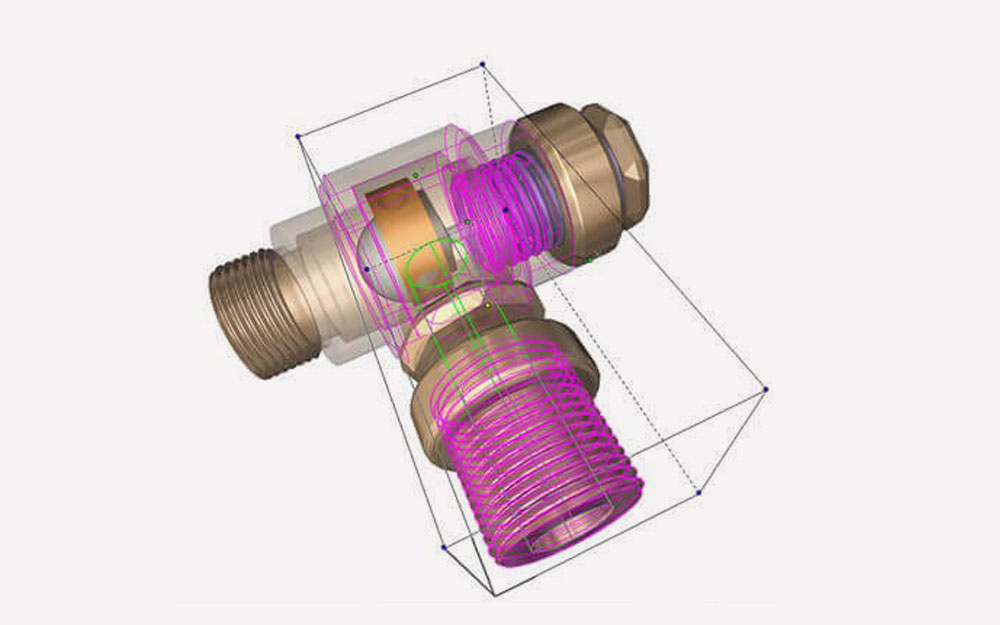
Editing Tools for Smooth Surface Meshes
- Move: Move the edges and faces of SMeshes.
- Crease: Create a crease or sharp edge between contiguous faces.
- Refine Face: Subdivide selected faces to create higher local resolution.
- Merge Facets: Merge selected contiguous faces into a single face.
- Extrude Face: Extrude the face of a SMesh.
- Extrude Face along a Path: For faster, more precise control.
- Split Face Tool: Quickly divide SMesh faces for more precise modifications.




